FawryPay Shopify Plugin
Use FawryPay's plugin to start accepting payments in your Shopify store with a variety of payment methods.
Before you start
FawryPay payment integration with Shopify plugin is an easy process where there are no advanced development skills are needed. However, you will need to make sure you meet the following criteria before you start:
- You have an active FawryPay account, or create account
- Apply for a live account with FawryPay. Once we have reviewed and approved your application, we will send you a contract with confirmation of the pricing and commercial terms. After the contract is signed, you will receive an email with login credentials to your live account.
Installation
This document illustrates how our gateway can be integrated with Shopify plugin in simple and easy steps. Please follow the steps in order to integrate the FawryPay plug-in with your Shopify store.
- First, Our team Will provide you with an INSTALLATION LINK that you should open in your browser to start the installation process.
- Once the redirection happens from the INSTALLATION LINK, You should see the following screen:
- Enter your Shopify store name without
https://,App-Key, andApp-Secretyou have received from FawryPay team upon your account setup, then, click onInstallbutton and follow all the steps for Shopify app authentication. - Click on “Install unlisted app”, which will install the app on your Shopify store.
- Under your Shopify admin panel got to Apps, you should see an application with name
Fawrypay. - Well done, you have managed to install Shopify FawryPay plugin!
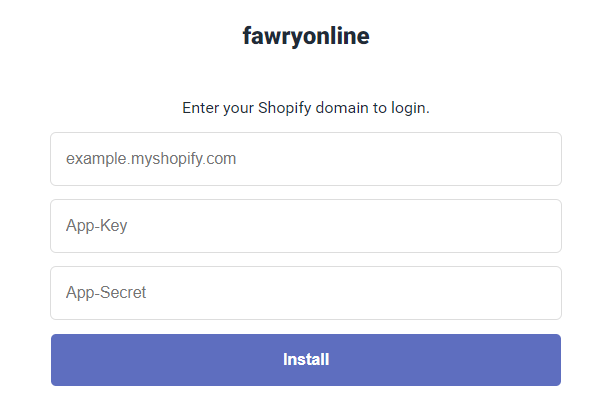
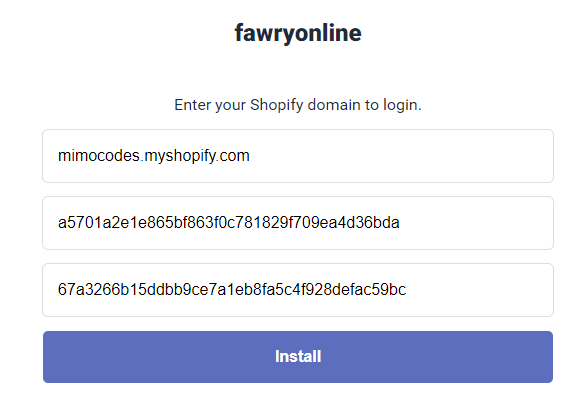
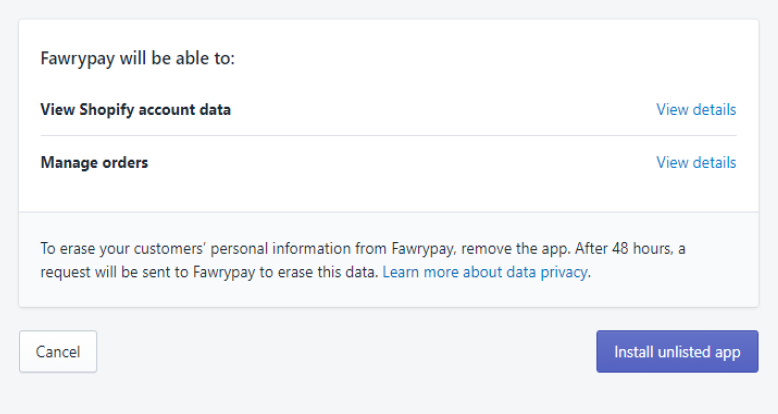
Setup and Configuration
- Under your Shopify admin panel got to
Appsand click onFawrypayapp. This will open the configuration page which shall look like: - Within the
FawryPay Payment Settingpage, please fill the fields as described in the following table: - Click on
Submitbutton. - Once you are done with adding all configuration settings, click on
the
Settings(at bottom left section). - Click on the
Payment providersfrom settings page: - In
Payment providerspage scroll down to theManual payment methodssection and click onManual payment methodsdrop-down and selectCreate custom payment methodoptions: - Setup Fawrypay payment method by adding the name of the method
FawryPay (pay by Card or at any Fawry location)and add any additional details description. Then click on theActivatebutton. - After completing the above steps, you should have successfully configured and activated FawryPay Shopify plugin. You should see the plugin status screen as follows:
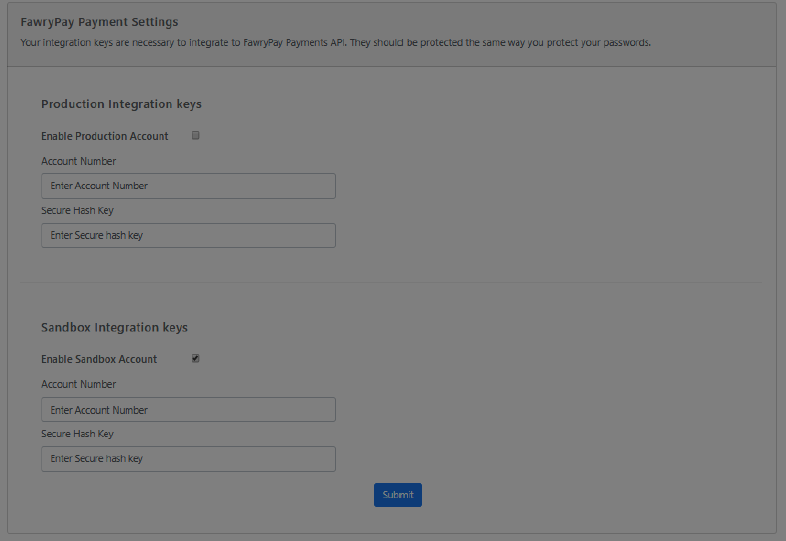
| field | Environment | description | example |
|---|---|---|---|
| Account Number | Production |
Your production environment merchant ID (encrypted code) you should have received it after creating an accent. | 1tSa6uxs2nRlhbmxKHde8A== |
| Secure Hash Key | Production |
Your production environment Security key (encrypted code) you should have received it after creating an accent. | 8e675er5aa864b49w6a30fe2eea7124b |
| Account Number | Sandbox |
Your Sandbox (testing) environment merchant ID (encrypted code) you should have received it after creating an accent. | 1tSa6uxs2nRlhbmxKHde8A== |
| Secure Hash Key | Sandbox |
Your Sandbox (testing) environment Security key (encrypted code) you should have received it after creating an accent. | 8e675er5aa864b49w6a30fe2eea7124b |
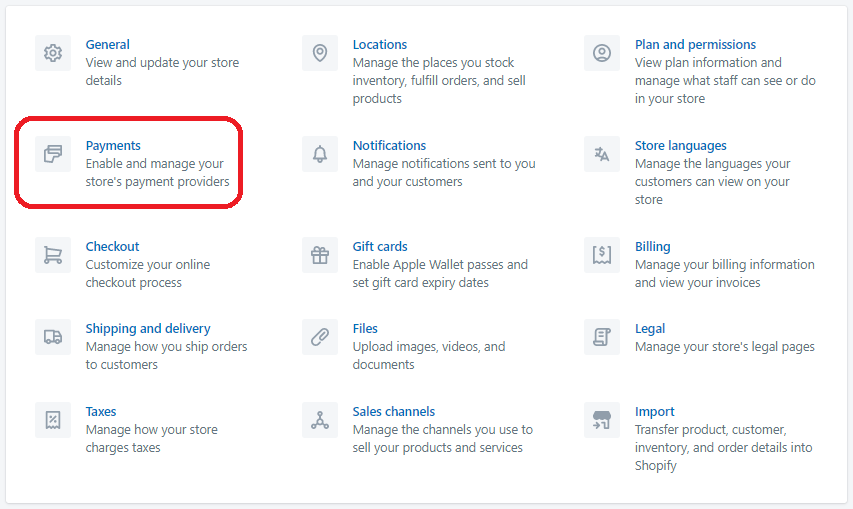
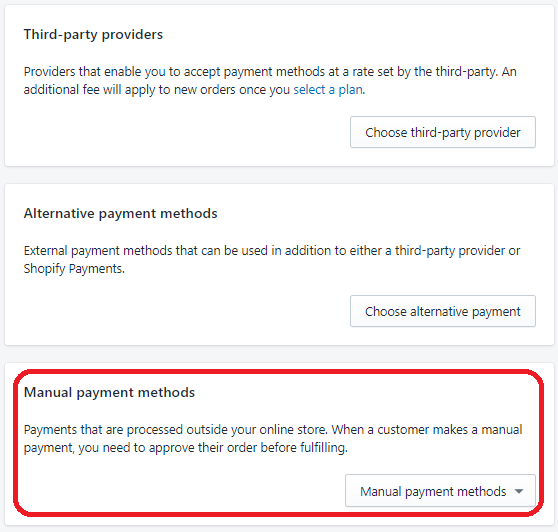
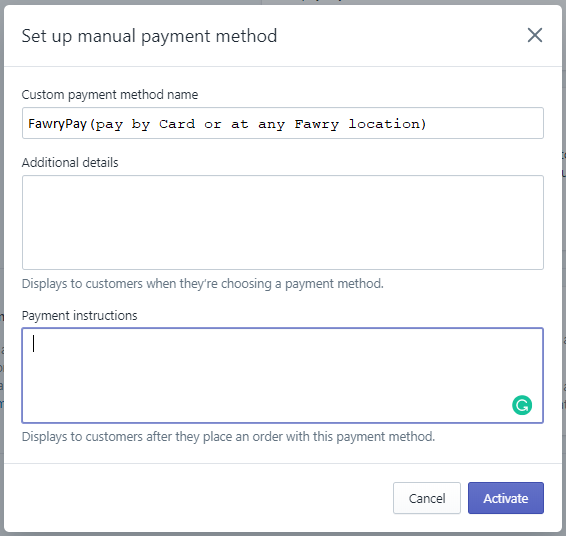
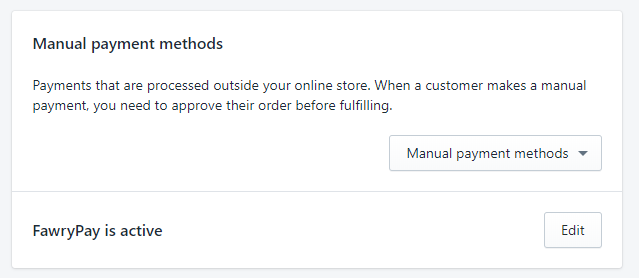
Order Processing Scripts
- Click on the
Customer Eventssettings again fromSettingspage (highlighted in screenshot below). - Under
Customer Eventssettings, you will see theAdd custom pixelButton. Click on it to add custom pixel with name "Fawry Checkout" - After adding the custom pixel click on it. Then in the
Codetext area add FawryPay Shopify pluginScript. This code will be sent to you via Email upon signing the contract with FawryPay. - Once you add the
Scriptto the code area, you will see theSaveButton at the top of the page. Make sure to click on it to save the code. - In the last step make sure to click on
Connectbutton at the end of the page.
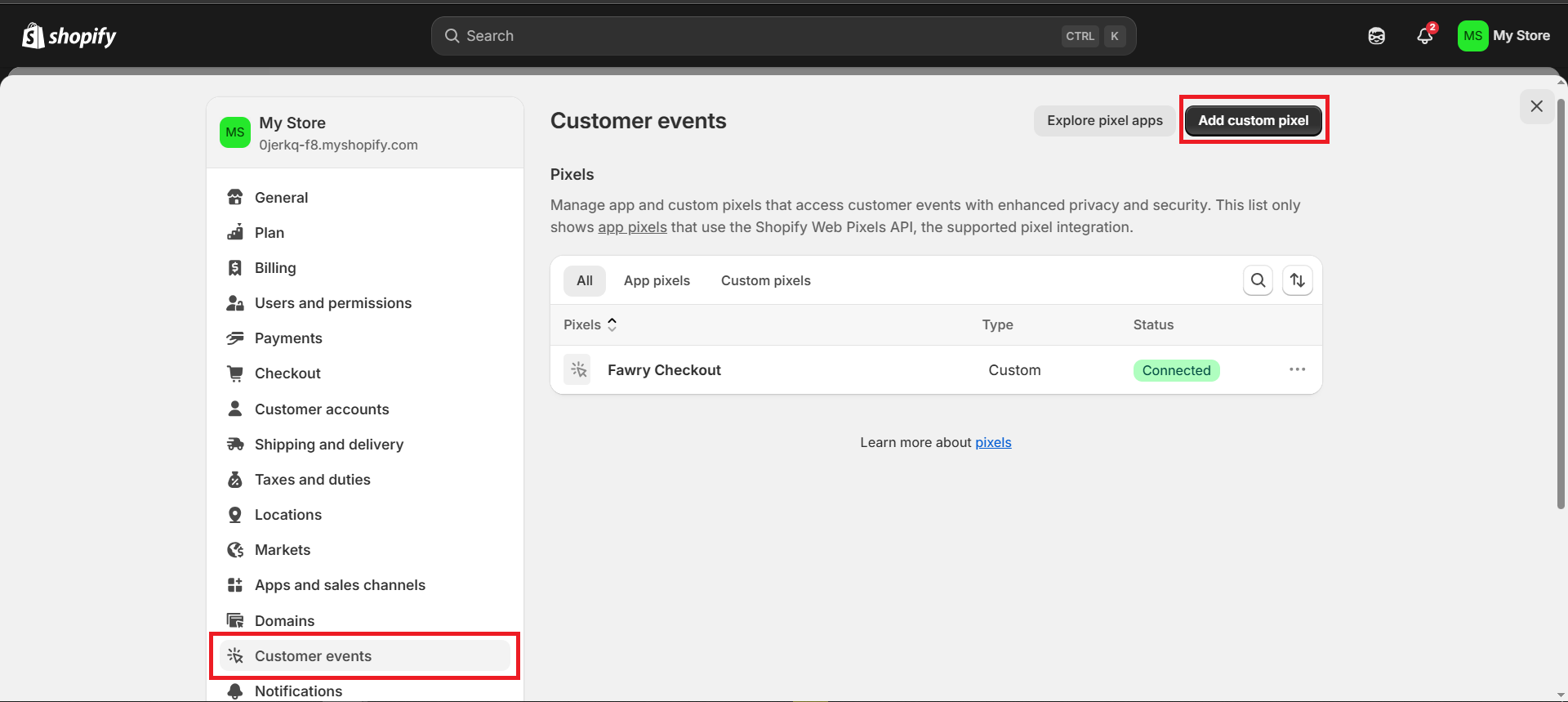
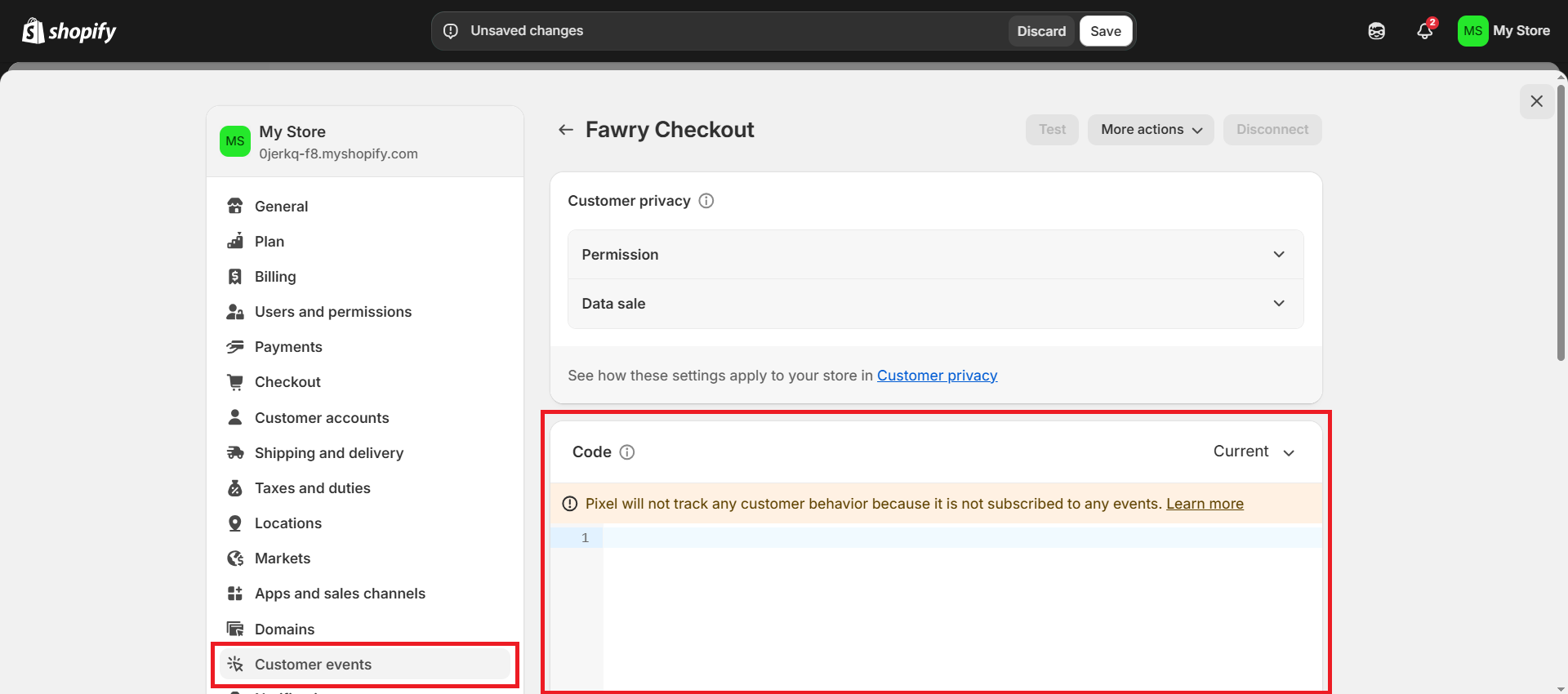
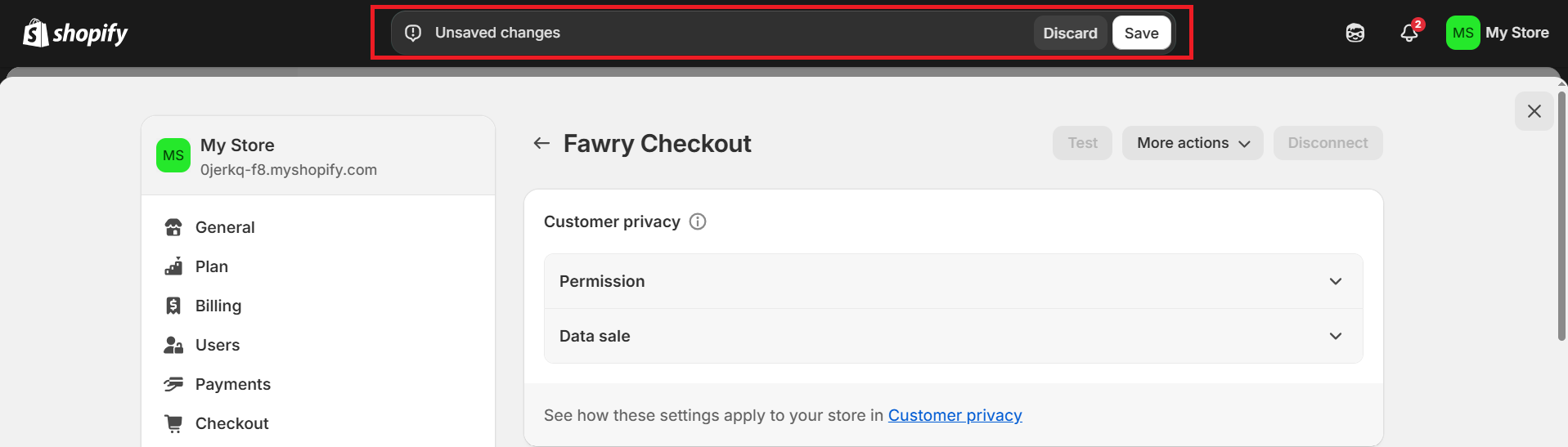
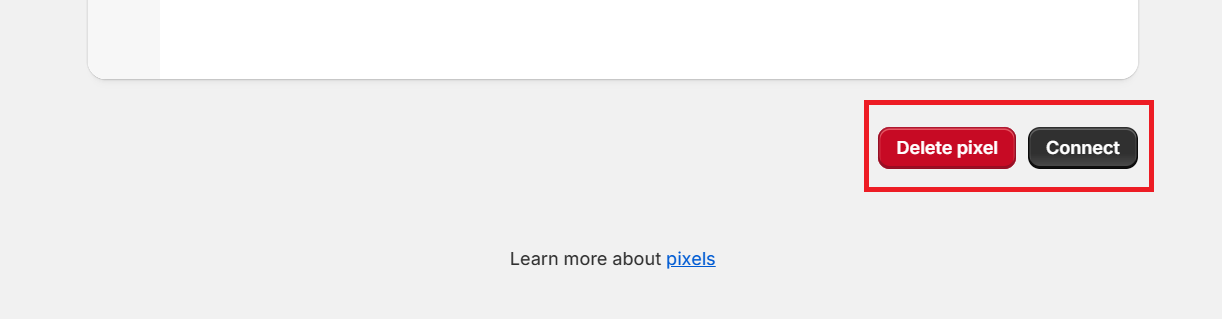
Troubleshooting
During your initial installation step, you may face a problem with installation of our plugin into your Shopify store. You get the following error from your store:
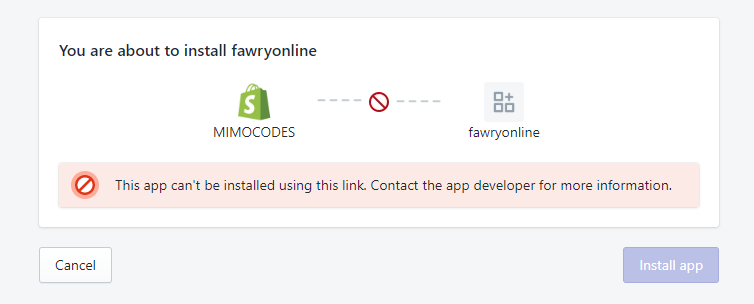
This error usually happens in case you have yet to close your contract with FawryPay.
You may try to reach out our call center at 19016 or just leave us a support ticket
and our support team will contact you accordingly.